How private is my university email?
The university regards email as being your personal data, and will not allow anyone to access your emails without your explicit consent. Bear in mind however that if you email someone else you cannot know who else they may have consented to share their email with. For example they may forward a copy of all their mail to their PA, or to a shared role account, or allowed shared access by granting permission in ExchangeOnline/Outlook. Confidential messages are probably best communicated in some other way.
I want to share my mailbox, what should I do?
Sharing your UIS/raven password with someone else is not permitted, and is dangerous as it potentially gives them access via Raven to all your personal accounts on other University systems, including payslips, OneDrive files, etc.
Rather than giving someone your password you could arrange for your mail to be forwarded to a shared role mailbox, to which other nominated people can have access. On the Exchange Online system you can also give permissions to individuals to read or move emails directly from Outlook. See “Sharing Exchange Online mailboxes, folders and calendars”.
Bear in mind that if you do give someone else access to your Inbox they will be able to see personal as well as work emails – you may wish to advertise a role address and use it for work communication, and keep your personal address private. Please contact the IT Helpdesk for advice.
Changing your email address in your mail program
Exchange Online will not generally permit you to send mail except from your crsid@cam.ac.uk address, or from a Role Email Account to which you have access. If you wish to be able to send mail from another address, e.g. crsid@eng.cam.ac.uk or a Role Email Alias, then you will need to contact the IT helpdesk to request that we set up a “Send As” permission for you.
Some members of staff also have an additional Engineering Personal Alias (e.g. firstname.lastname@eng.cam.ac.uk ) – we have already requested SendAs rights for all existing Personal Aliases and you can use these to send mail from Exchange Online, however we recommend the use of crsid@cam.ac.uk addresses for most correspondence as they are the only address to provide a redirection if/when you leave Cambridge.
Once you have SendAs rights you can change the address on outgoing emails in Outlook by selecting the drop-down From address, and choosing “Other address”. Once you have used an address once it will be available to select in the drop-down From address for future use. If you wish to permanently change your From address in Outlook this requires the UIS to update the Exchange Online system: please contact the IT helpdesk for advice.
Setting a vacation message
To set up an Out of Office message in Outlook click ‘File’ (in the top left corner) and then ‘Automatic Replies’. You can then specify the message to be sent to people both Inside and Outside the organisation (you will need to enable both of these to ensure that all messages sent to you receive the Out Of Office.
If you enable the ‘Only send during this time range’ box, then you can configure the times & dates between which you want the Out of Office to be enabled, meaning that you don’t need to remember to turn it off when you come back, or to turn it on before you leave. Further information, including screenshots, can be found here: Sending Automatic Replies from Outlook.
Alternatively you can set up your Out-of-Office via https://outlook.office.com/mail by clicking the Settings cog (in the top right corner) and then searching for ‘Automatic replies’. For more details see: Setting up Automatic Replies from outlook.office.com.
 Computing help and support
Computing help and support