Introduction for New Users of the Linux Teaching System.
Getting Started
To start with, the computer will present you with a login window. If it doesn’t show you a login prompt, press the Return key. If this doesn’t revive the screen, you’ll need to switch the computer on.
- Type your user identifier (your CRS ID – something like xy123) and press the Return key. If you don’t know your user identifier ask a demonstrator or one of the operators at the office end of the DPO.
- Type in your Engineering teaching system password (not your Raven password). First year students should have chosen a password during registration at the start of term. Other students should use their old password. When you type your password it will not be echoed to the screen. If you cannot remember your password, or it does not work, ask one of the operators. Unix is case sensitive, so make sure that “Caps Lock” is not set.
- If you’ve not logged in before, you might be asked a few questions. Just reply ok or yes.
- If there are new system announcements a window will appear. Read the messages and close the window if you wish.
Once you have logged in successfully, a desktop will appear. The top bar provides access to your windows and applications, your calendar and appointments, and system properties like sound, networking, and power.
Logging off
To Log Out, click on the top-right icons, then click on your name and choose the “Log Out” option.
Getting help
The “Other” submenu of the Applications menu contains a “CUED Help” icon which is a short-cut to CUED’s help-on-the-web and list of Frequently Asked Questions. Try to become familiar with using the help system.
In the “Favorites” section there’s a “Help” icon that provides help about the operating system and standard programs. They call the key with the window icon on it the “Super” key.
You can also contact the IT helpdesk.
 Computing help and support
Computing help and support