The guidance below details how to connect to the recommended Engineering onsite file storage hosted on the UIS Institutional File Store (IFS).
Personal Home Directory Access
How to connect to you your personal home directory on IFS from Windows:
- Open ‘File Explorer’ and from the left-hand navigation pane locate ‘This PC’
- Right click ‘This PC’ and select ‘Map network drive…’
- For ‘Drive:’ select U: as your ‘User’ drive, or another letter if U: is already in use
- For ‘Folder:’ enter the following:
For computers that are centrally managed and bound to Engineering’s Active Directory:
- \\ifs\users\<CRSid> (e.g. \\ifs\users\abc123)
For computers that are not centrally managed:
- \\ifs.eng.cam.ac.uk\users\<CRSid>
Note: If you are unsure which to use try the first option and if this is not successful try the second.
- Tick ‘Reconnect at sign-in’
- Click ‘Finish’
If prompted to ‘Enter your credentials to connect’ use:
- Username: AD\CRSid (e.g. AD\abc123)
- Password: Your central Engineering Department password
Note: You may wish to select ‘Remember my credentials’ so they are securely stored for future use when connecting.
- Click ‘OK’
Your new network drive should now be available below ‘This PC’ in ‘File Explorer’.
Shared Group Storage Access
How to connect to your group share in IFS from Windows:
- Open ‘File Explorer’ and from the left-hand navigation pane locate ‘This PC’
- Right click ‘This PC’ and select ‘Map network drive…’
- For ‘Drive:’ select G: as your ‘Group’ drive, or another letter if G: is already in use
- For ‘Folder:’ enter the following:
For computers that are centrally managed and bound to Engineering’s Active Directory:
- \\ifs\<sharename> (e.g. \\ifs\mygroup-share)
For computers that are not centrally managed:
- \\ifs.eng.cam.ac.uk\<sharename>
Note: If you are unsure which to use try the first option and if this is not successful try the second.
- Tick ‘Reconnect at sign-in’
- Click ‘Finish’
If prompted to ‘Enter your credentials to connect’ use:
- Username: AD\CRSid (e.g. AD\abc123)
- Password: Your central Engineering Department password
Note: You may wish to select ‘Remember my credentials’ so they are securely stored for future use when connecting.
- Click ‘OK’
Your new network drive should now be available below ‘This PC’ in ‘File Explorer’.
 Computing help and support
Computing help and support