Click on the “Applications” button at the top left of the screen. This will show you a list of categories of programs. For example, in the “CUED 1st Year” section are various start-up facilities for 1st year labs. In other sub-menus there’s Firefox – a web browser. You can use it for webmail too. There’s also LibreOffice for document preparation and Matlab (in the Education sub-menu – it’s a programmable graphical calculator).
We have a few text editors online. gedit is the default – which you should have no trouble with. The emacs text editor is required in some lab sessions. It’s more powerful than gedit, and can be used in non-graphical situations, but it’s less intuitive. It has a built-in tutorial (and psychotherapist).
Note that in these editors and other text windows you can copy text by dragging the mouse cursor over it using the left mouse button. Clicking with the middle mouse button pastes the text. This facility also works between windows.
Locally based programs in the Other sub-menu include
- CUED Help – A short-cut to CUED’s help-on-the-web and list of Frequently Asked Questions.
- Fast Feedback – Our Feedback Facility. Your chance to offer instant, anonymous feedback on teaching, computing, etc.
- CUED Survey – Our under-graduate user survey.
- Image Editing – Try Gimp (GNU Image Manipulation Program) in the Graphics sub-menu
- Photo Management – Try Shotwell in the Graphics sub-menu
- Creating diagrams and charts – The Office sub-menu has many programs. Also Inkscape is popular.
- Taking Screen dumps – Try Screenshot in the Accessories sub-menu
- Text editing – Emacs and gedit in the Accessories sub-menu are both designed for editing source code.
- Slides – Impress reads PowerPoint files.
 Computing help and support
Computing help and support