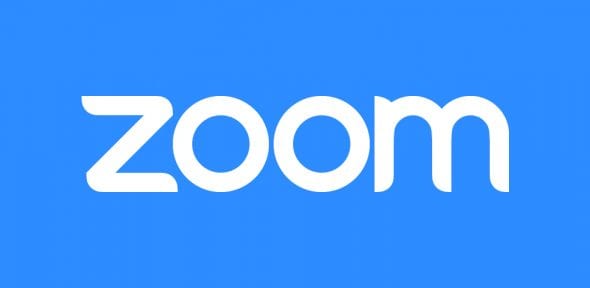The University of Cambridge has a centrally managed tenancy for Zoom. Department of Engineering users can, with the support of the local Audio-Visual Support team, purchase licences to use Zoom as part of this wider agreement.
Please note: There is no automatic access to the University Zoom tenancy. Access is by request and with paid for licences only.
Information on Pricing and Purchasing can be found below.
For further information about the service in general, see: University Zoom account
On this page:
- Local Support
- Pricing
- Purchasing or updating accounts
- Shared/Role Accounts
- Logging in to your Zoom Account
- Guidance Links
- FAQ
Local Support
While the Department of Engineering utilises the central University Zoom tenancy, first line support for Zoom is provided by the local Audio-Visual Support team within the department, including:
- General assistance with Zoom use in various scenarios.
- Requests for new University licences, renewals or purchase of add-on’s.
- Migration of existing non-University accounts into the University tenancy.
- Cancellation of existing University licences, amendments to account or charging details.
All requests for Zoom support should be sent to the Department’s IT Helpdesk: helpdesk@eng.cam.ac.uk
Pricing
In addition to the paid for licence options below, there is also a free tier for Zoom available that may fit your specific needs:
Zoom Individual – Basic Licence
- Free.
- Meeting duration limited to 40 miniutes.
- Host meetings with up to 100 participants.
Please note: If you already have a free/basic Zoom licence associated with your Cambridge University email address, specifically of the form CRSid@cam.ac.uk, and you wish to upgrade this to one of the licence options below, you will need to provide your current Zoom account details as indicated under Purchasing when requesting a licence.
Information from the University’s Zoom account page, pricing from 30th November 2024:
Zoom Individual Annual Licence (Zoom One)
- £33 per year plus VAT.
- Host meetings with up to 500 participants.
- Host webinars with up to 500 participants.
Zoom Webinar 1000 – Annual Licence
- £1771.79 per year plus VAT.
- Host webinars with up to 1000 participants.
- Users must also have an individual licence.
Additional notes
- Licences are annual but will be billed monthly, this allows for charging new users pro-rata for their initial licence.
- Licence renewals will take place in November each year. Departments will be contacted in advance to confirm licences to renew or cancel.
- Licences cannot be purchased using credit cards, whether business or personal, so a CUFS code for each licence must be provided.
- Prices will be reviewed annually to ensure UIS’ costs are being covered by the fees charged. UIS is aiming to break-even with the license costs for Zoom.
Purchasing or updating accounts
Purchasing a new account
Please contact the IT Helpdesk with the following information:
- Name of requestor
- Name & CRSid of (each) licence holder
- Licence type required:
- Individual Zoom licence (now called Zoom One)
- Webinar add-on 1000 seat
- Large Meeting 1000 seat
- Where to attribute licence costs, as one of:
- Internal General Ledger (NA.Cost Centre.Source of funds)
- Grant Code (Project Number.Task Number.Grant Award Number)
- Name & CRSid of the person authorised to approve expenditure on the above
Please note: Credit card purchases are not permitted.
Updating, transferring or closing an existing account
If you wish to transfer an account to another CRSid user, update or purchase add-ons or any other account management request, please contact the IT Helpdesk with as much detail as possible and we will manage that request on your behalf.
Migrating an existing non-University tenancy account
These accounts are likely to have been setup in one of the following ways:
- Purchased by credit card or directly from research grants rather than as part of the University tenancy.
- Registered as free/basic Zoom licences associated with your Cambridge University email address, specifically of the form CRSid@cam.ac.uk.
In both cases, requests to migrate these accounts should be made via the IT Helpdesk with the following information:
- Zoom Account Number – see image below
- Account owner email address
- Name & CRSid of each licence holder under your own tenancy/account
- Email address currently registered for each licence
- Desired date for migration, not less than 10 days from current date of request
- Where to attribute licence costs, as one of:
- Internal General Ledger (NA.Cost Centre.Source of funds)
- Grant Code (Project Number.Task Number.Grant Award Number)
- Name & CRSid of the person authorised to approve expenditure on the above
Please note: Credit card purchases are not permitted.
Your existing Zoom Account Number can be found from your Zoom Profile page under Account Profile. This is for users who hold their own paid for Zoom Account, or those with an existing free/basic account associated with their @cam.ac.uk email address:
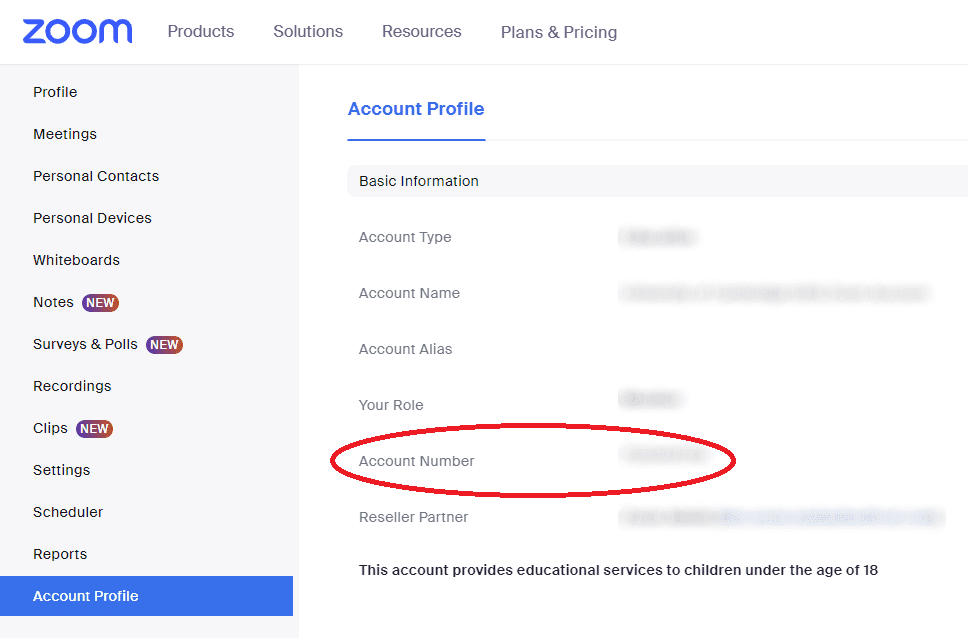
Shared/Role Accounts
We are aware that there are a number of use cases where shared role accounts have been utilised historically for Zoom login purposes. Under section 1.2 of Zoom’s terms of service, sharing of accounts is not permitted. If you need to allow someone other than the meeting organiser to start a meeting or present in a meeting, Zoom has several options – see the user guide on roles in a meeting.
Please note: In order to comply with Zoom’s terms of service, from Friday 20th December 2024 any licences not associated with CRSid@cam.ac.uk email addresses will be removed from our account and have their licence revoked. If you would like to continue using a Zoom licence provided under the University-wide tenancy for the period November 2024–November 2025, you will need to obtain an individual CRSid@cam.ac.uk license if you do not already have one.
Logging in to your Zoom Account
Once your Zoom account has been activated, all meeting links will start with:
https://cam-ac-uk.zoom.us/
- Please be aware that logging in to Zoom will require you to utilise your University account (formerly Raven) in line with other services such as Office 365/Exchange Online. This is part of the University’s continued drive to improve user account security by utilising Single Sign-On (SSO) in conjunction with Multi-Factor Authentication (MFA).
- You will need to ensure that you have access to your preferred method of Multi-Factor Authentication when using Zoom, even on your own devices, but also access to your email when logging on to a device you don’t normally use – such as a Lecture Theatre PC – in case of requiring security confirmation.
If you attempt to log in directly in the Zoom app, you will need to click on ‘SSO’ below the ‘Sign In’ button:
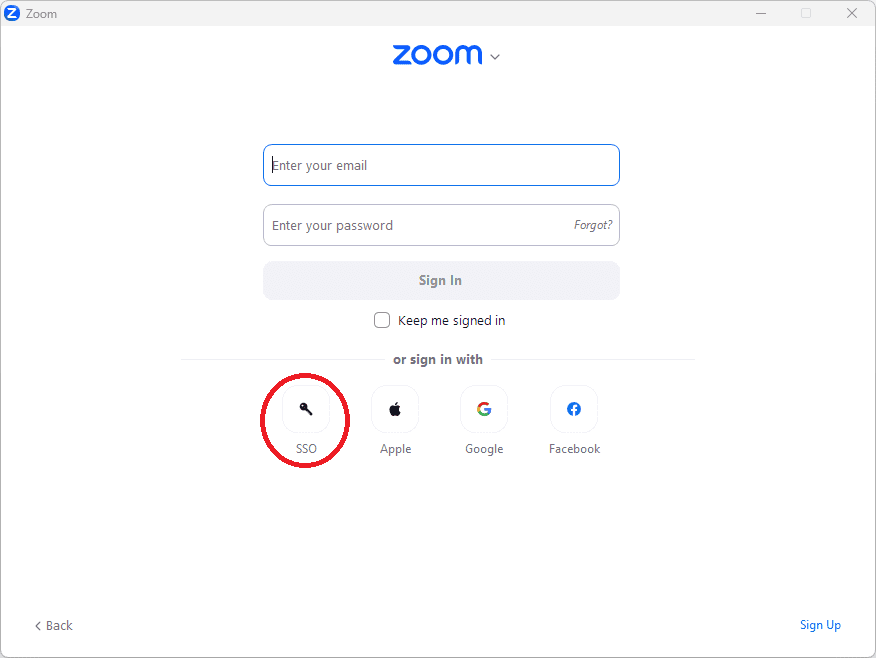
Then on the following window enter ‘cam-ac-uk‘ as the company domain:
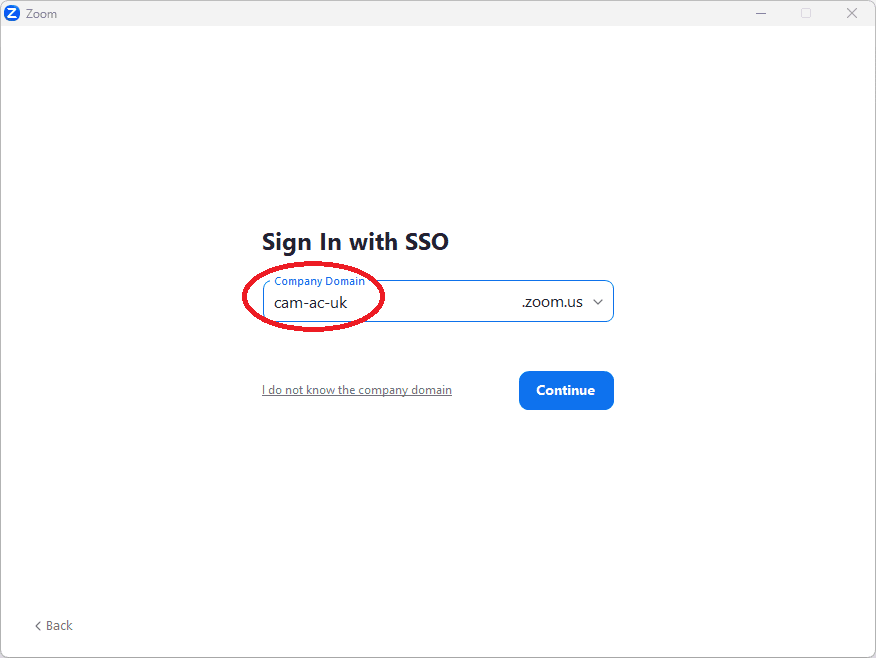
Your web browser will open where you can log in using your University account. Provided you already have a Zoom licence and once you log in you will get a confirmation to open the Zoom app, where you will then be logged into the desktop version of Zoom.
If you go directly to the Zoom login page (https://cam-ac-uk.zoom.us) and log in you may be presented with just the web version of Zoom.
You should now have access to your Zoom account.
Guidance Links
From the Zoom website
Giving scheduling privilege to others
Zoom Webinar Guidance
From the Zoom Website
Getting Started With Zoom Webinar
Complete list of Zoom Webinar support articles
Running Engaging Online Events eBook
FAQ
Should I stop using Microsoft Teams?
No. Teams is still the University’s supported method for working remotely with your colleagues and other members of University staff. The Department of Engineering provides Zoom access for a limited number of use cases for teaching and central office activities. Members of Research Divisions can purchase Zoom hosts through us at a discounted rate for their own use cases.
I’ve read that Zoom isn’t secure – is this true?
Zoom did have some reported security issues earlier in 2020 but have worked to mitigate most of them. You can find out more about securing your meetings by visiting this link. Please ensure that your Zoom desktop clients are kept updated in order to benefit from any security enhancements.
Can I run multiple meetings simultaneously with just one host?
No. You can only run one meeting at a time with a single host. Zoom will allow you to schedule simultaneous meetings but will only allow one to run at any one time. More information is available here.
Can I have multiple Zoom hosts attributed to one user account?
No. Each Zoom host requires a unique email address to be registered. You can however give scheduling privileges for many accounts to just one account. You can follow the guides at this link for more guidance, or contact the IT Helpdesk for assistance on this matter.
Can I arrange meetings for others without attending myself?
Yes. Please view this video or follow the general guides at this link for more information.
Can I have someone else schedule meetings on my behalf?
Yes. Note that you and the assistant must BOTH have licensed host accounts. Please follow the guides at this link for more guidance.
Whats the maximum number of attendees I can have in my meeting?
An individial licence allows you to have up to 500 attendees in each meeting.
I’ve already paid for a Zoom account but would like to purchase one through the Department instead – will I be reimbursed for the money I’ve already spent?
Yes. Once you transfer your user profile onto the Departmental account your subscription terminates and any outstanding monies paid in advance are reimbursed.
What will happen to the user profiles that are connected to my Pro account when I transfer to the Departmental account?
You must ensure that all other users are disconnected from your Pro account prior to requesting a transfer. If you don’t, they risk losing their paid licenses. A guide on how to do this can be found here.
Can I publicise my Zoom meeting without widely sharing the meeting link?
 Computing help and support
Computing help and support