Windows
Your computer will need to be running Windows 10 21H1 or higher to use the Papercut service. The MacOS instructions are further down this page
Checking version of Windows 10:
- Type “winver” into the search bat, and press Enter.
The version needs to be 21H1 or higher. If this isn’t the version you are running, go to: https://support.microsoft.com/en-gb/topic/windows-10-update-assistant
Download and run the Windows 10 Update Assistant – this may take well over an hour, and you will be required to reboot on completion.
For the next steps, you will need to be connected via eduroam, VPN or a wired connection.
Setup your credential manager:
- Type Credential Manager into your search bar in Windows and click the first option that appears.
- Click Windows Credentials, then Add a Windows credential. Type the following information into the text boxes.
- Internet or network address: papercut.eng.cam.ac.uk
- Username: *your crsid*@ad.eng.cam.ac.uk (for example jsd123@ad.eng.cam.ac.uk)
- Password: Your Teaching System password.
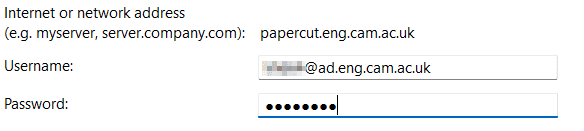
- Click OK
Installing the printer via Windows Run.
- Search for Run in the Windows search bar. Click the first option that appears.
- In the box that appears, type \\papercut.eng.cam.ac.uk\printers.
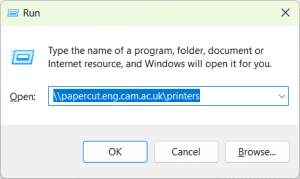
- The printer drivers will automatically install on your system, and will name the new printer as printers on papercut
Once you have successfully added the printer, we advise you print a test page to ensure that you have correctly installed the printer.
Mac OS
- Download the latest Xerox drivers by going to the link below. Make sure you select the correct version of your operating system in the Platform drop-down menu https://www.support.xerox.com/en-gb/product/workcentre-7800-series/downloads?platform=win10x64&language=en_GB.
- During the installation of the drivers, leave the printer selection blank and just click the Continue.
- After completing the driver installation, run the command $ sudo dseditgroup -o edit -a localaccounts -t group lpadmin in the Terminal application.
- Restart your device.
- Download papercut-on-macos.zip.
- Unzip or move the contents to your user’s $HOME directory.
- Run the command $ sh ~/papercut-on-macos.sh in the Terminal application.
Please note – this will change your username on the device to match your CRSid. This will not affect how your computer works in the future.
If you run into problems please contact helpdesk@eng.cam.ac.uk
Linux
A blog post from John Sloan provides some guidance pending full documentation.
 Computing help and support
Computing help and support