General Troubleshooting
Failure or unreliabilty could be due to problems on your machine, on CUED machines, or anywhere between. Problems aren’t always easy to diagnose, so if you report a problem to the IT Helpdesk tell us the operating system you’re using, the method of access you’re using, which CUED machines you’re using, when you had the problem, and what programs you were running.
See net news for reports of University network trouble.
Access to CUED from certain colleges might be prone to problems because they use NAT-based firewalls. If you’re trying to connect using ssh from Jesus for example, you may find that it helps to use
ssh -o 'ServerAliveInterval 60' -X ...
or with newer versions of ssh
ssh -o 'ServerAliveInterval 60' -Y ...
Certificates and keys for secure connections
There may be situations where ssh has doubts about whether the machine claiming to be (say) gate.eng.cam.ac.uk really is that machine. The warning message might mention .ssh/known_hosts:line-number for example. There’s usually an innocent reason for this. Removing the line in question should solve the problem but if you want to check on authenticity look at if you get a security alert and want to check the fingerprint
Troubleshooting VNC
Lots can go wrong – the installed software can be faulty; the networking and firewalls can block communications; you might get mixed up with passwords; and it’s easy to make typing errors. So first try the following simple scenario – it will check to see whether you’re using the right passwords and show you what to expect when things do work.
- Log into a DPO terminal
- Open a terminal window
- Type
vncpasswd
and choose a password (don’t bother entering a ‘view-only’ password for now)
- Type
ssh gate
and log into gate using your usual password. Note that gate is an alias for another machine whose name appears in the command-line prompt.
- Run
vncserver
from the new window. It will say something like
New 'X' desktop is harrier:4
- Open another terminal window and view the new desktop. In this example that’s done by typing
vncviewer harrier:4
(the name should match the one in the New 'X' desktop message). You’ll be prompted for the password you chose earlier. You should now have a desktop within your original desktop.
 Computing help and support
Computing help and support