Configuring your Engineering machine to allow Remote Desktop access
The following links provide answers to frequently asked questions about Remote Desktop connectivity on Windows computers. Each has a section on enabling the Remote Desktop feature:
For increased security you may want to change the default port that Remote Desktop connections uses. If you would like to do that you can follow the instructions here
Setting up a Secure Shell connection
Open the Terminal app and run the following command:
ssh -N -f -L 3389:mypc.eng.cam.ac.uk:3389 crsid@gate.eng.cam.ac.uk
Where mypc is replaced by your Engineering hostname. and crsid is replaced with your crsid.
Enter your Engineering password when prompted:
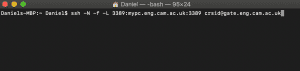
Verify the RSA fingerprint matches what is shown below, and type ‘Yes’ to confirm.

Connecting with the Remote Desktop Client
Download the Windows App from the Mac App Store.
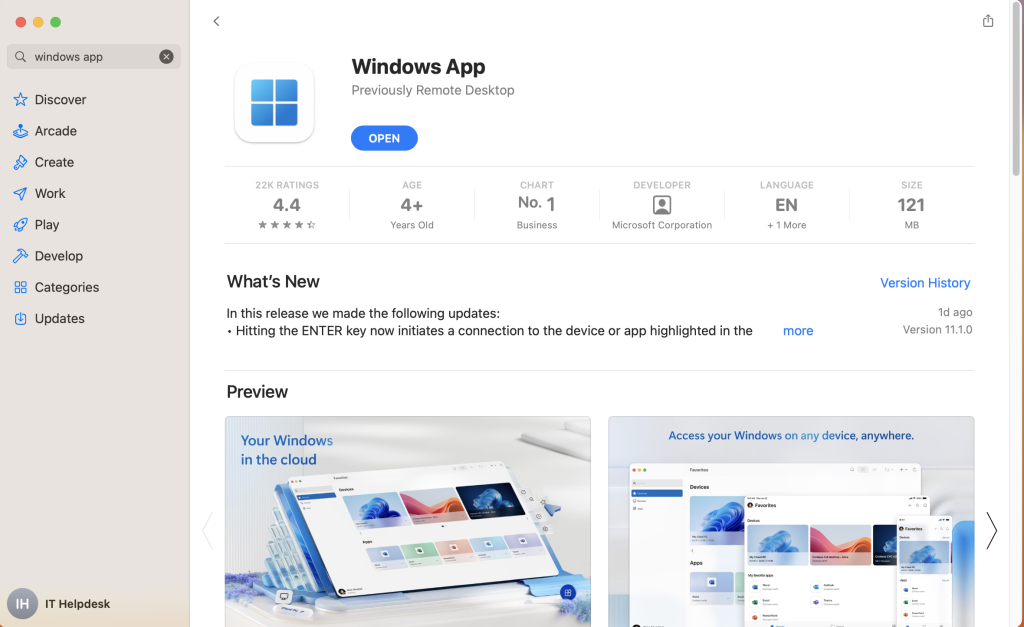
Add a new Desktop by going to the top right hand corner of the window and selecting the Add button:
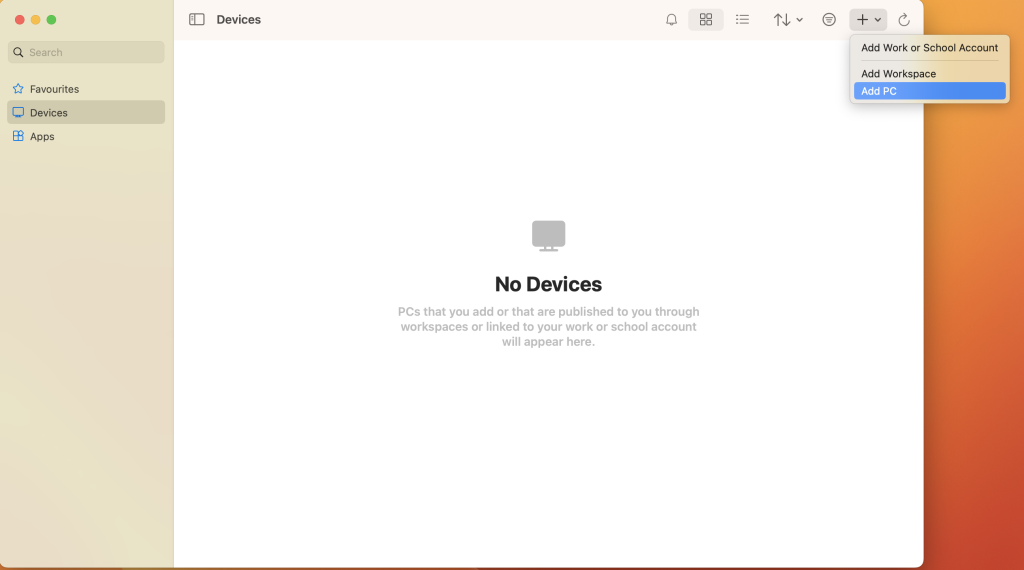
Then when it asks for details, add details as below. You can give it your own friendly name to keep things simple. Once you’re done, click “Add” in the bottom right of the Add PC window.
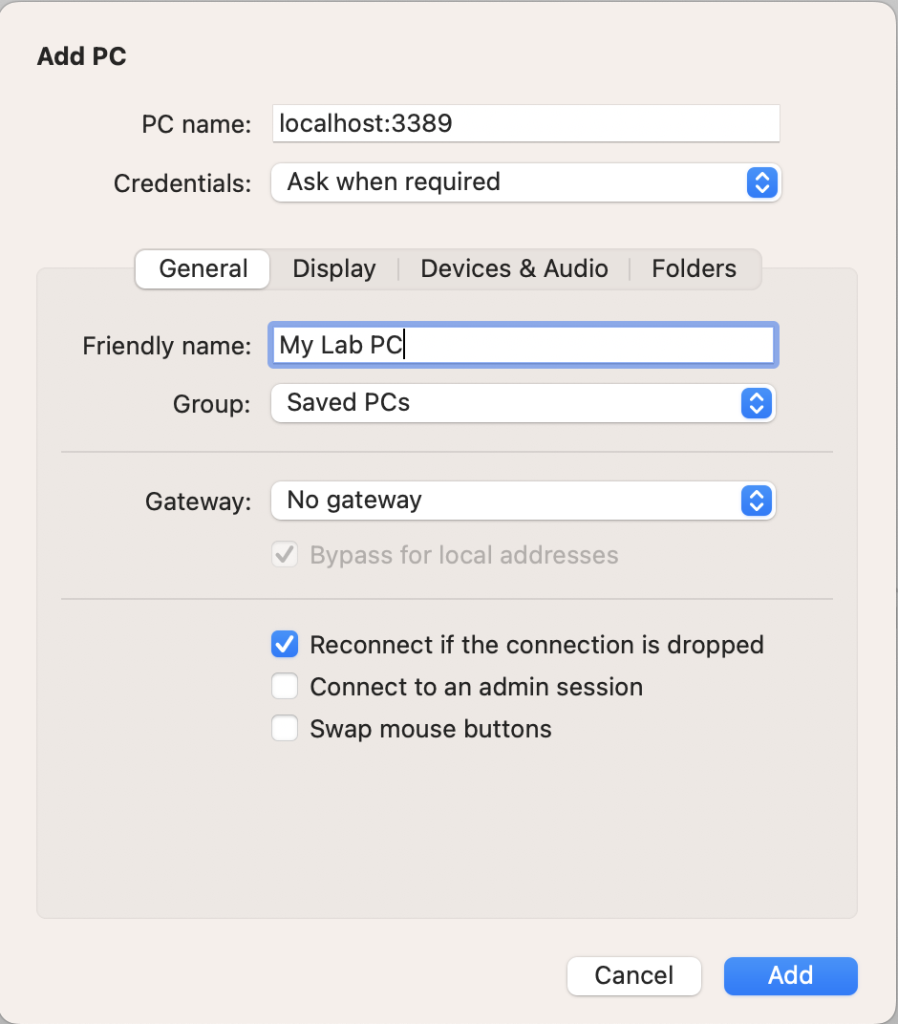
Double click the icon on your ‘Saved Devices’ list:

Click ‘Continue’ on the following warning:
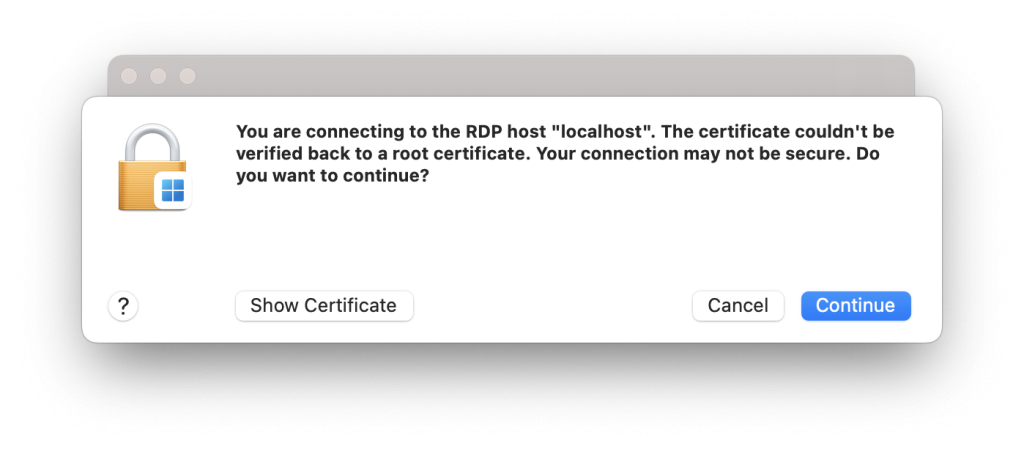
Then, enter the username password you use to log onto your PC in the following format:
Username: ad\crsid
Password: Your Engineering Password
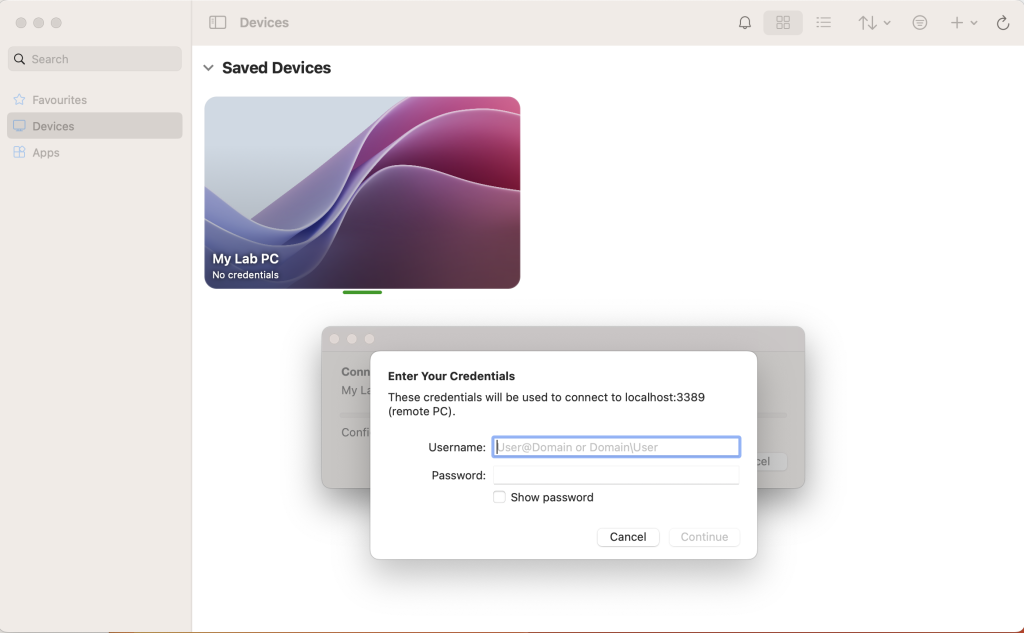
If you use a non-domain joined PC then enter ‘pcname\username’ as the User account.
You will then be able to successfully connect to your desktop. Do keep in mind that the PC you are connecting to must be powered on and connected to the network to be able to be remotely connected to.
 Computing help and support
Computing help and support