User controlled configuration via NetworkManager
The following procedure assumes that the machine to be connected to the Department’s wireless network is running CentOS 7 or later. The example below used CentOS 7.1 with the GNOME desktop environment and NetworkManager utility for configuring the wireless network.
Important Note: Access to the CUED wireless network is controlled on a per user basis and before access is granted a request for network access form must first be completed and submitted for consideration.
Note: In order to verify the wireless authentication server identity when connecting to the wireless network a certificate for the Comodo AAA Certificate Services root certificate authority will need to be available to perform the necessary check. This certificate is often available by default on many systems but can otherwise be downloaded directly from Sectigo here.
- Click on the network icon in the menu bar to show the NetworkManager menu options and select the CUED wireless network from the list of available networks:
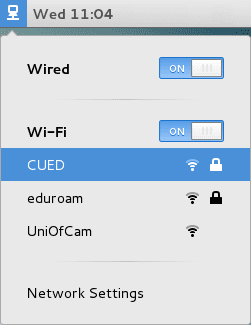
- An authentication screen will appear.
For Wi-Fi security select WPA & WPA2 Enterprise in the drop down list.
For Authentication select Protected EAP (PEAP) in the drop down list.
Anonymous identity can either be left blank or should be@eng.cam.ac.uk
For CA certificate navigate to/etc/ssl/certs/ca-bundle.crtwhich should include the required Comodo AAA Certificate Services certificate.
The No CA certificate is required option should not be selected.
For PEAP version select Automatic in the drop down list.
For Inner authentication select MSCHAPv2 in the drop down list.
For the user credentials enter your CRSid followed by@eng.cam.ac.ukas the Username and your central Engineering Department password, sometimes referred to as the Teaching System password, for the Password.
The Ask for this password every time and Show password options don’t need to be selected:
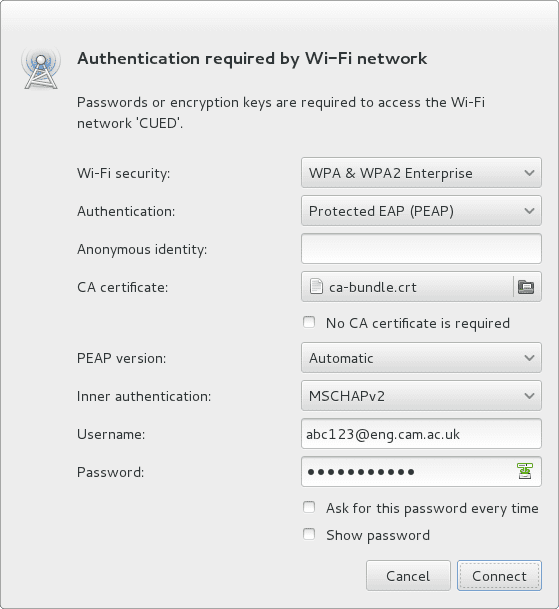
- Click Connect to continue.
- If the authentication attempt is successful you should now be connected to the wireless network:
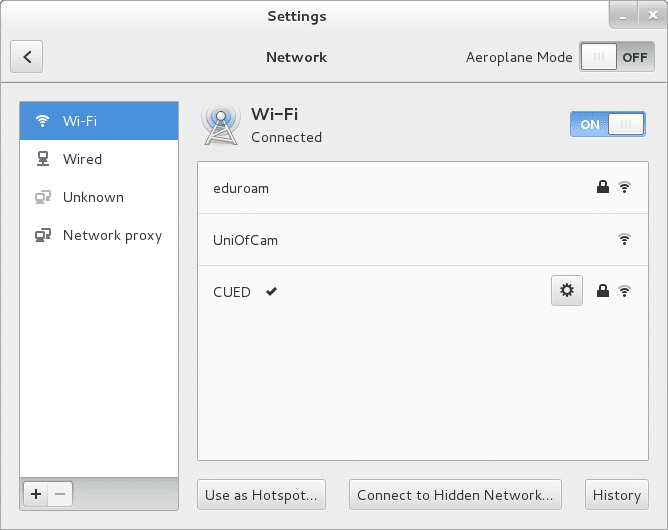
- Close the network settings screen to finish.
Manual configuration via wpa_supplicant
Below is an example network configuration that should be included in the wpa_supplicant configuration file, for example /etc/wpa_supplicant/wpa_supplicant.conf, when configuring the CUED wireless network manually.
network={
ssid="CUED"
key_mgmt=WPA-EAP
eap=PEAP
proto=RSN
pairwise=CCMP
auth_alg=OPEN
identity="CRSid@eng.cam.ac.uk"
anonymous_identity="@eng.cam.ac.uk"
password="central Engineering Department password"
ca_cert="/etc/ssl/certs/ca-bundle.crt"
phase2="auth=MSCHAPV2"
}
 Computing help and support
Computing help and support