You must have some form of anti-virus protection if you connect your Mac or PC to the University network.
Trellix Endpoint Security
The University Information Services (UIS) has a licence for some Trellix Security (formerly McAfee) anti-virus products, which are available free of charge to all students and staff of the University and Colleges. The licence also allows for use on home machines. Once installed the products will automatically check for and download new anti-virus definitions daily.
If your computer is a managed Windows PC on the Engineering AD domain then the most recent version of Trellix Endpoint Security will be installed automatically, and managed by the ICS support team. We have not encountered any major issues with services using Trellix Endpoint Security, but if there are any issues or alerts related to Trellix anti-virus, or if you find it is blocking you from using legitimate software, please contact the helpdesk for advice. More information on the Trellix managed service is available on the UIS website: Managed AntiVirus Software
The ICS support team can also provide instructions for standalone installations on unmanaged or home machines, please contact the helpdesk for more details, or see the UIS Antivirus Software webpage for details on how to download and install the appropriate product for your computer.
Staying Safe Online
Remember that while Anti-Virus Software can help protect you from some viruses, it can never be 100% effective, and will not protect you from Phishing or Fraud. We recommend everyone should follow the UIS advice on how to stay safe online.
If you think you may be infected
If you think you may have opened an email attachment or downloaded a file which may be dangerous, or if your computer is behaving in a suspicious way then you should take the following steps:
- Tell your antivirus software to do a full scan of the machine to check for viruses. If this does not seem to be working, or if it finds something, then:
- disconnect your machine from the network (unplug the network cable and/or turn off WiFi)
- contact the helpdesk immediately
 Computing help and support
Computing help and support